How to Use a Portfolio in Minecraft
This Minecraft tutorial explains how to use a portfolio with screenshots and step-by-step instructions.
In Minecraft Education Edition, a portfolio (ie: photo album) saves all of the photos that you have taken with a camera. A portfolio allows you to organize your photos by adding captions, deleting photos, and exporting your portfolio to a .zip file. Let's explore how to do this.
Required Materials
In Minecraft, these are the required materials to use a camera:
Steps to Use a Portfolio
1. Open the Portfolio
In this tutorial, we have selected a portfolio in the hotbar that has 1 photograph saved inside (learn how to take a photo).
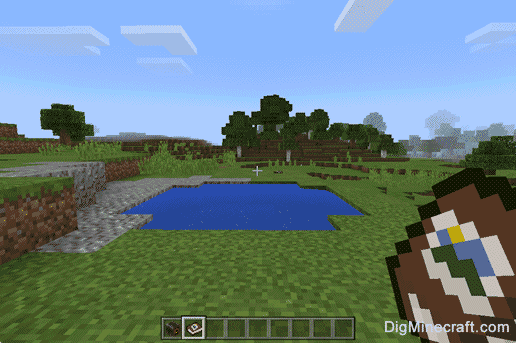
To see the photos saved inside your portfolio, you will need to open the portfolio in your hotbar. The game control to open the portfolio depends on the version of Minecraft:
- For Education Edition, right click.
2. Add a Caption
Each photo has a caption box below the photograph where you can add a description. Let's add a caption next.
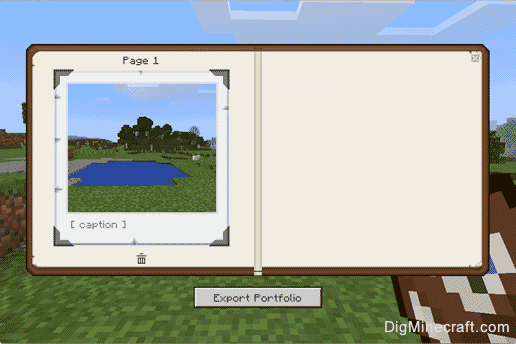
The game control to add a caption to a photo depends on your version of Minecraft:
- For Education Edition, left click on the caption box below the photo and then type the new caption.
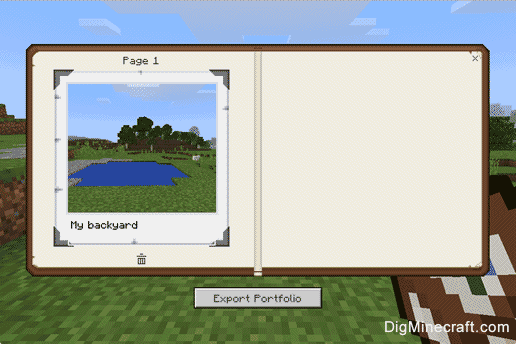
In this tutorial, we have added the caption "My backyard" below the photo.
3. Delete a Photo
If there are any photos that you don't want to keep, you can easily remove them from your portfolio.
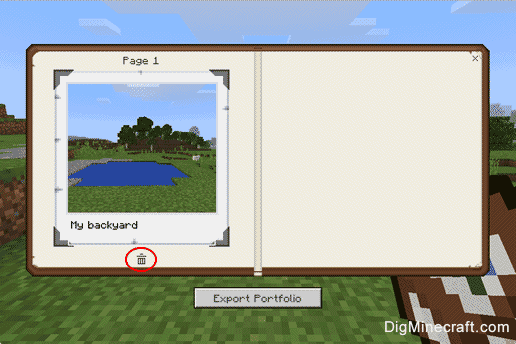
The game control to delete a photo from the portfolio depends on the version of Minecraft:
- For Education Edition, click on the garbage can button below the photo.
4. Export the Photos in the Portfolio
You can also export all of the photos in your portfolio to a .zip file.
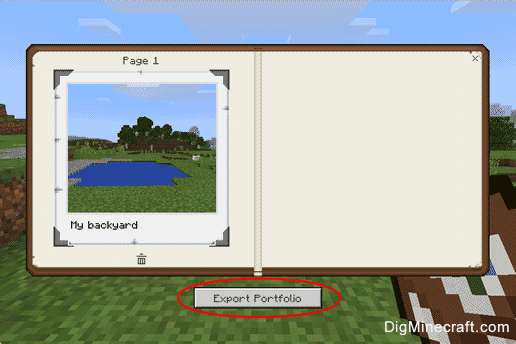
The game control to export a portfolio depends on the version of Minecraft:
- For Education Edition, click on the Export Portfolio button.
Next, you will be prompted for the location to save the .zip file. Select the file name and path and then click on the Save button.
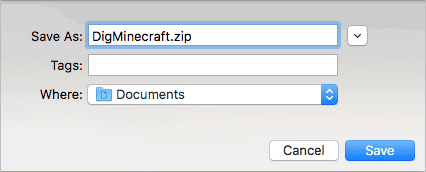
Now you should have your photos saved in a file called DigMinecraft.zip found in the Documents folder. Within the .zip file, will be each photo saved in .jpeg format.
Congratulations, you just learned how to use a portfolio in Minecraft.
Things to Do with Portfolios
Here are some activities that you can do with portfolios in Minecraft:
Advertisements

