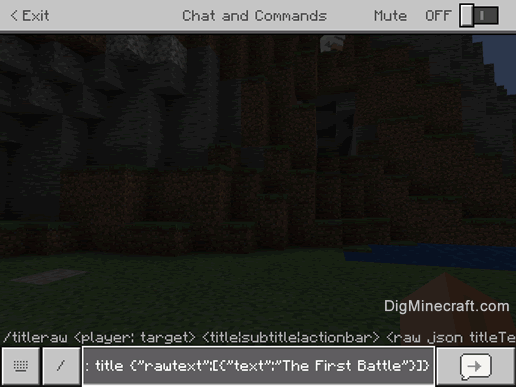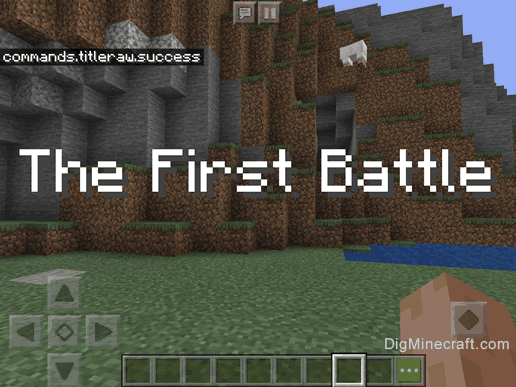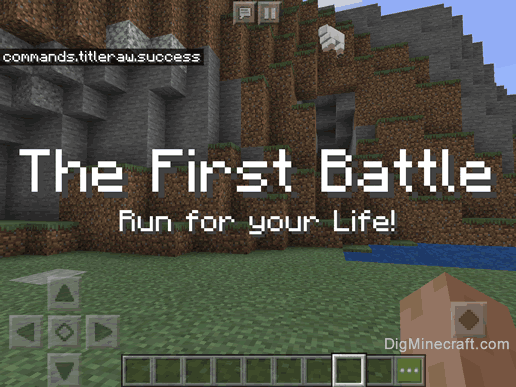How to Use the TitleRaw Command in Minecraft
This Minecraft tutorial explains how to use the /titleraw command with screenshots and step-by-step instructions.
You can display a large title screen for a player using the /titleraw command in Minecraft. Let's explore how to use this cheat (game command).
Supported Platforms
The /titleraw command is available in the following versions of Minecraft:
| Platform | Supported (Version*) |
|---|
 Java Edition (PC/Mac) Java Edition (PC/Mac) | No |
 Pocket Edition (PE) Pocket Edition (PE) | Yes (1.9.0) |
 Xbox 360 Xbox 360 | No |
 Xbox One Xbox One | Yes (1.9.0) |
 PS3 PS3 | No |
 PS4 PS4 | Yes (1.14.0) |
 Wii U Wii U | No |
 Nintendo Switch Nintendo Switch | Yes (1.9.0) |
 Windows 10 Edition Windows 10 Edition | Yes (1.9.0) |
 Education Edition Education Edition | Yes (1.9.0) |
* The version that it was added or removed, if applicable.
NOTE: Pocket Edition (PE), Xbox One, PS4, Nintendo Switch, and Windows 10 Edition are now called Bedrock Edition. We will continue to show them individually for version history.
Requirements
To run game commands in Minecraft, you have to turn cheats on in your world.
TitleRawCommand
- PE
- Xbox
- PS
- Nintendo
- Win10
- Edu
TitleRawCommand in Minecraft Pocket Edition (PE)
To remove the title screen from the screen:
/titleraw <player> clear
To reset the title screen to the default settings and options:
/titleraw <player> reset
To add text to the title, subtitle or actionbar:
/titleraw <player> <title¦subtitle¦actionbar> <raw json titleText>
To set the fade-in, stay and fade-out times for the title screen:
/titleraw <player> times <fadeIn> <stay> <fadeOut>
Definitions
- player is the name of a player (or a target selector) who you want to display a title screen for.
- title will add text to title screen and display the title screen.
- subtitle will add text to the subtitle on the next title screen (Note: the title screen will not display when this subtitle command is run.)
- actionbar will add text to the action bar.
- raw json titleText is the text to appear on the title screen. It must be in a rawtext object that contains an array with the titleText.
- fadeIn is the length of time in game ticks (1/20th of a second) that the title screen takes to fade in. The default is 20 game ticks (1 second).
- stay is the length of time in game ticks (1/20th of a second) that the title screen stays on the screen. The default is 60 game ticks (3 seconds).
- fadeOut is the length of time in game ticks (1/20th of a second) that the title screen takes to fade out. The default is 20 game ticks (1 second).
TitleRawCommand in Minecraft Xbox One Edition
To remove the title screen from the screen:
/titleraw <player> clear
To reset the title screen to the default settings and options:
/titleraw <player> reset
To add text to the title, subtitle or actionbar:
/titleraw <player> <title¦subtitle¦actionbar> <raw json titleText>
To set the fade-in, stay and fade-out times for the title screen:
/titleraw <player> times <fadeIn> <stay> <fadeOut>
Definitions
- player is the name of a player (or a target selector) who you want to display a title screen for.
- title will add text to title screen and display the title screen.
- subtitle will add text to the subtitle on the next title screen (Note: the title screen will not display when this subtitle command is run.)
- actionbar will add text to the action bar.
- raw json titleText is the text to appear on the title screen. It must be in a rawtext object that contains an array with the titleText.
- fadeIn is the length of time in game ticks (1/20th of a second) that the title screen takes to fade in. The default is 20 game ticks (1 second).
- stay is the length of time in game ticks (1/20th of a second) that the title screen stays on the screen. The default is 60 game ticks (3 seconds).
- fadeOut is the length of time in game ticks (1/20th of a second) that the title screen takes to fade out. The default is 20 game ticks (1 second).
TitleRawCommand in Minecraft PS4 Edition
To remove the title screen from the screen:
/titleraw <player> clear
To reset the title screen to the default settings and options:
/titleraw <player> reset
To add text to the title, subtitle or actionbar:
/titleraw <player> <title¦subtitle¦actionbar> <raw json titleText>
To set the fade-in, stay and fade-out times for the title screen:
/titleraw <player> times <fadeIn> <stay> <fadeOut>
Definitions
- player is the name of a player (or a target selector) who you want to display a title screen for.
- title will add text to title screen and display the title screen.
- subtitle will add text to the subtitle on the next title screen (Note: the title screen will not display when this subtitle command is run.)
- actionbar will add text to the action bar.
- raw json titleText is the text to appear on the title screen. It must be in a rawtext object that contains an array with the titleText.
- fadeIn is the length of time in game ticks (1/20th of a second) that the title screen takes to fade in. The default is 20 game ticks (1 second).
- stay is the length of time in game ticks (1/20th of a second) that the title screen stays on the screen. The default is 60 game ticks (3 seconds).
- fadeOut is the length of time in game ticks (1/20th of a second) that the title screen takes to fade out. The default is 20 game ticks (1 second).
TitleRawCommand in Minecraft Nintendo Switch Edition
To remove the title screen from the screen:
/titleraw <player> clear
To reset the title screen to the default settings and options:
/titleraw <player> reset
To add text to the title, subtitle or actionbar:
/titleraw <player> <title¦subtitle¦actionbar> <raw json titleText>
To set the fade-in, stay and fade-out times for the title screen:
/titleraw <player> times <fadeIn> <stay> <fadeOut>
Definitions
- player is the name of a player (or a target selector) who you want to display a title screen for.
- title will add text to title screen and display the title screen.
- subtitle will add text to the subtitle on the next title screen (Note: the title screen will not display when this subtitle command is run.)
- actionbar will add text to the action bar.
- raw json titleText is the text to appear on the title screen. It must be in a rawtext object that contains an array with the titleText.
- fadeIn is the length of time in game ticks (1/20th of a second) that the title screen takes to fade in. The default is 20 game ticks (1 second).
- stay is the length of time in game ticks (1/20th of a second) that the title screen stays on the screen. The default is 60 game ticks (3 seconds).
- fadeOut is the length of time in game ticks (1/20th of a second) that the title screen takes to fade out. The default is 20 game ticks (1 second).
TitleRawCommand in Minecraft Windows 10 Edition
To remove the title screen from the screen:
/titleraw <player> clear
To reset the title screen to the default settings and options:
/titleraw <player> reset
To add text to the title, subtitle or actionbar:
/titleraw <player> <title¦subtitle¦actionbar> <raw json titleText>
To set the fade-in, stay and fade-out times for the title screen:
/titleraw <player> times <fadeIn> <stay> <fadeOut>
Definitions
- player is the name of a player (or a target selector) who you want to display a title screen for.
- title will add text to title screen and display the title screen.
- subtitle will add text to the subtitle on the next title screen (Note: the title screen will not display when this subtitle command is run.)
- actionbar will add text to the action bar.
- raw json titleText is the text to appear on the title screen. It must be in a rawtext object that contains an array with the titleText.
- fadeIn is the length of time in game ticks (1/20th of a second) that the title screen takes to fade in. The default is 20 game ticks (1 second).
- stay is the length of time in game ticks (1/20th of a second) that the title screen stays on the screen. The default is 60 game ticks (3 seconds).
- fadeOut is the length of time in game ticks (1/20th of a second) that the title screen takes to fade out. The default is 20 game ticks (1 second).
TitleRawCommand in Minecraft Education Edition
To remove the title screen from the screen:
/titleraw <player> clear
To reset the title screen to the default settings and options:
/titleraw <player> reset
To add text to the title, subtitle or actionbar:
/titleraw <player> <title¦subtitle¦actionbar> <raw json titleText>
To set the fade-in, stay and fade-out times for the title screen:
/titleraw <player> times <fadeIn> <stay> <fadeOut>
Definitions
- player is the name of a player (or a target selector) who you want to display a title screen for.
- title will add text to title screen and display the title screen.
- subtitle will add text to the subtitle on the next title screen (Note: the title screen will not display when this subtitle command is run.)
- actionbar will add text to the action bar.
- raw json titleText is the text to appear on the title screen. It must be in a rawtext object that contains an array with the titleText.
- fadeIn is the length of time in game ticks (1/20th of a second) that the title screen takes to fade in. The default is 20 game ticks (1 second).
- stay is the length of time in game ticks (1/20th of a second) that the title screen stays on the screen. The default is 60 game ticks (3 seconds).
- fadeOut is the length of time in game ticks (1/20th of a second) that the title screen takes to fade out. The default is 20 game ticks (1 second).
Examples
- PE
- Xbox
- PS
- Nintendo
- Win10
- Edu
Example in Pocket Edition (PE)
To display a title screen to the player named DigMinecraft that says "The First Battle":
/titleraw DigMinecraft title {"rawtext":[{"text":"The First Battle"}]}
To add a subtitle to the next title for the player named DigMinecraft that says "Run for your Life!" (title screen will not display with this command):
/titleraw DigMinecraft subtitle {"rawtext":[{"text":"Run for your Life!"}]}
To add text to the action bar for all players that says "Get Ready!":
/titleraw @a actionbar {"rawtext":[{"text":"Get Ready!"}]}
To change the fade-in time for the title to 85 game ticks, the stay time to 240 game ticks and the fade-out to 70 game ticks (for the nearest player):
/titleraw @a times 85 240 70
Example in Xbox One Edition
To display a title screen to all players that says "Find a Shipwreck":
/titleraw @a title {"rawtext":[{"text":"Find a Shipwreck"}]}
To add a subtitle to the next title for all players that says "Open your Treasure Map" (title screen will not display with this command):
/titleraw @a subtitle {"rawtext":[{"text":"Open your Treasure Map!"}]}
To add text to the action bar for all players that says "Go!!":
/titleraw @a actionbar {"rawtext":[{"text":"Go!!"}]}
To change the fade-in time for the title to 40 game ticks, the stay time to 300 game ticks and the fade-out to 55 game ticks (for the nearest player):
/titleraw @a times 40 300 55
Example in PS4 Edition
To display a title screen to all players that says "Find a Bee":
/titleraw @a title {"rawtext":[{"text":"Find a Bee"}]}
To add a subtitle to the next title for all players that says "But do not get stung" (title screen will not display with this command):
/titleraw @a subtitle {"rawtext":[{"text":"But do not get stung"}]}
To add text to the action bar for all players that says "Go!":
/titleraw @a actionbar {"rawtext":[{"text":"Go!"}]}
To change the fade-in time for the title to 100 game ticks, the stay time to 250 game ticks and the fade-out to 40 game ticks (for the nearest player):
/titleraw @a times 100 250 40
Example in Nintendo Switch Edition
To display a title screen to all players that says "Team Deathmatch":
/titleraw @a title {"rawtext":[{"text":"Team Deathmatch"}]}
To add a subtitle to the next title for all players that says "Be the last to survive" (title screen will not display with this command):
/titleraw @a subtitle {"rawtext":[{"text":"Be the last to survive"}]}
To add text to the action bar for all players that says "Start Now!":
/titleraw @a actionbar {"rawtext":[{"text":"Start Now!"}]}
To change the fade-in time for the title to 20 game ticks, the stay time to 500 game ticks and the fade-out to 45 game ticks (for the nearest player):
/titleraw @a times 20 500 45
Example in Windows 10 Edition
To display a title screen to all players that says "The Adventure":
/titleraw @a title {"rawtext":[{"text":"The Adventure"}]}
To add a subtitle to the next title for all players that says "Get Ready..." (title screen will not display with this command):
/titleraw @a subtitle {"rawtext":[{"text":"Get Ready..."}]}
To add text to the action bar for all players that says "Go!":
/titleraw @a actionbar {"rawtext":[{"text":"Go!"}]}
To change the fade-in time for the title to 90 game ticks, the stay time to 360 game ticks and the fade-out to 85 game ticks (for the nearest player):
/titleraw @a times 90 360 85
Example in Education Edition
To display a title screen to all players that says "Let's Begin":
/titleraw @a title {"rawtext":[{"text":"Let's Begin"}]}
To add a subtitle to the next title for all players that says "Go!" (title screen will not display with this command):
/titleraw @a subtitle {"rawtext":[{"text":"Go!"}]}
To add text to the action bar for all players that says "Level 1":
/titleraw @a actionbar {"rawtext":[{"text":"Level 1"}]}
To change the fade-in time for the title to 45 game ticks, the stay time to 400 game ticks and the fade-out to 30 game ticks (for the nearest player):
/titleraw @a times 45 400 30
How to Enter the Command
1. Open the Chat Window
The easiest way to run a command in Minecraft is within the chat window. The game control to open the chat window depends on the version of Minecraft:
- For Pocket Edition (PE), tap on the chat button
 at the top of the screen.
at the top of the screen.
- For Xbox One, press the D-Pad (right)
 on the controller.
on the controller.
- For PS4, press the D-Pad (right)
 on the controller.
on the controller.
- For Nintendo Switch, press the right arrow button
 on the controller.
on the controller.
- For Windows 10 Edition, press the T key to open the chat window.
- For Education Edition, press the T key to open the chat window.
2. Type the Command
We will cover examples of how to use the /titleraw command to display a title and display a subtitle.
Display a Title
In this example, we will display a title screen to the player called DigMinecraft that says "The First Battle" with the following command:
/titleraw DigMinecraft title {"rawtext":[{"text":"The First Battle"}]}
Type the command in the chat window. As you are typing, you will see the command appear in the lower left corner of the game window. Press the Enter key to run the command.
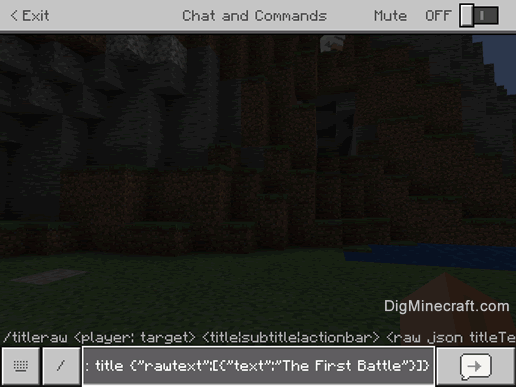
Once the cheat has been entered, the title screen will appear on the player's screen.
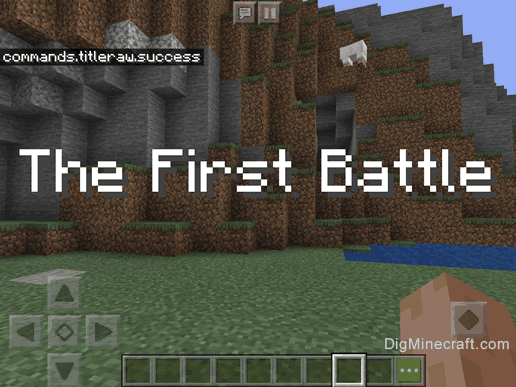
You will see the message "commands.titleraw.success" appear in the top left corner of the game window to indicate that the title screen has been successfully displayed.
Add a Subtitle
To add a subtitle, you must first run the command to add the subtitle text and then run a second command that displays the title screen. So if we wanted to display a title screen to the player called DigMinecraft that has a title "The First Battle" with a subtitle (next line down) of "Run for your Life!", you would need to run two /titleraw commands.
First, set the subtitle text with the following command:
/titleraw DigMinecraft subtitle {"rawtext":[{"text":"Run for your Life!"}]}
Then run the next command to display the title screen to the player:
/titleraw DigMinecraft title {"rawtext":[{"text":"The First Battle"}]}
Once the cheat has been entered, the title screen (with title and subtitle) will appear on the player's screen.
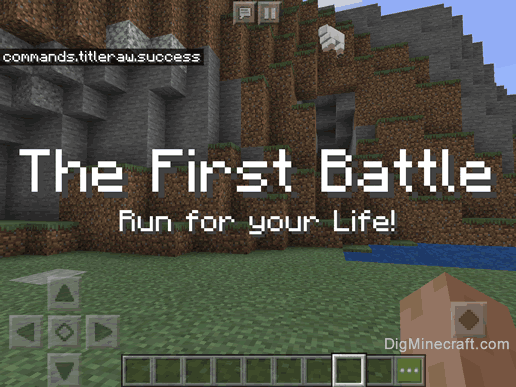
You will see two messages "commands.titleraw.success" appear in the top left corner of the game window to indicate that the title screen (with subtitle) has been successfully displayed.
Congratulations, you just learned how to use the /titleraw command in Minecraft!
 at the top of the screen.
at the top of the screen. on the controller.
on the controller. on the controller.
on the controller. on the controller.
on the controller.