How to Use the TakePicture Command in Minecraft
This Minecraft tutorial explains how to use the /takepicture command with screenshots and step-by-step instructions.
You can use the /takepicture command to either take a photo of a player or to take a photo from a player's point of view. Let's explore how to use this cheat (game command).
Supported Platforms
The /takepicture command is available in the following versions of Minecraft:
| Platform | Supported (Version*) |
|---|---|
| No | |
| No | |
| No | |
| No | |
| No | |
| No | |
| No | |
| No | |
| No | |
| Yes (1.12.5) |
* The version that it was added or removed, if applicable.
NOTE: Pocket Edition (PE), Xbox One, PS4, Nintendo Switch, and Windows 10 Edition are now called Bedrock Edition. We will continue to show them individually for version history.
Requirements
To run game commands in Minecraft, you have to turn cheats on in your world.
TakePicture Command
Examples
How to Enter the Command
1. Open the Chat Window
The easiest way to run a command in Minecraft is within the chat window. The game control to open the chat window depends on the version of Minecraft:
- For Education Edition, press the T key to open the chat window.
2. Type the Command
In this example, we are going to use the /takepicture command to take a picture from the nearest player's point of view with the following command:
/takepicture @p
Type the command in the chat window. As you are typing, you will see the command appear in the lower left corner of the game window. Press the Enter key to run the command.
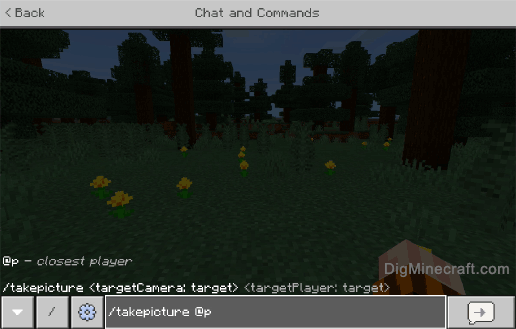
Once the cheat has been entered, the game will determine the target and point of view for the photo.
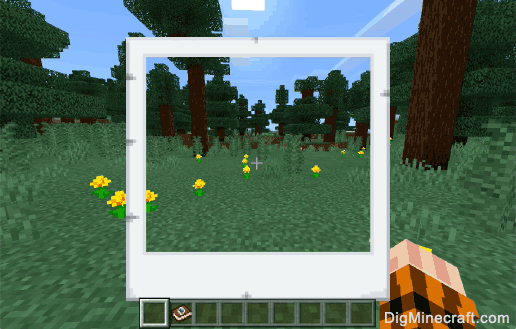
Since we taking a picture from our own point of view, we will see a white photo box appear around the center of the screen. This is the area of the game that will be photographed.
When the white photo box disappears, the picture will be taken and the photo can be accessed in your Portfolio.
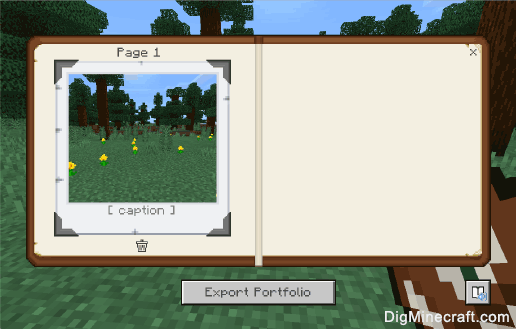
Congratulations, you have learned how to use the /takepicture command in Minecraft.
Advertisements